Again by default, Office Communicator 2007 R2 enable users to set their presence state to one of the following five states and added Appear Offline:
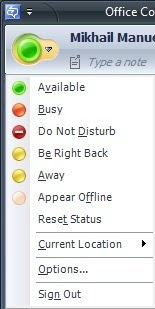 To define custom presence states in Office Communicator 2007 R2, you will create an XML custom presence configuration file, and then specify its location with the CustomStateURL registry key.
To define custom presence states in Office Communicator 2007 R2, you will create an XML custom presence configuration file, and then specify its location with the CustomStateURL registry key.Caution:Incorrectly editing the registry may severely damage your system. Before making changes to the registry, you should back up any valued data on the computer.
Configuration files have the following properties:
- Custom states can be configured with Available, Busy, and Do Not Disturb.
- The availability attribute determines which Presence button is associated with the status text of the custom state. In the example below, the status text, Working from Home, is displayed to the right of the Presence button.
- The maximum length of the status text is 64 characters.
- A maximum of four custom presence states can be added.
- Valid address types for the CustomStateURL registry key are FILE:, HTTP:, and HTTPS:
- Reformat the custom presence state URL to an encrypted http (https) URL.
- Set EnableSIPHighSecurityMode group policy to 0.

- Close the Communicator and then Create an XML configuration file, by downloading the sample on my Skydrive
- Save it to the Office Communicator Folder. Common Office Communicator directory is "C:\Program Files\Microsoft Office Communicator". For 64-bit: "C:\Program Files (x86)\Microsoft Office Communicator".
- After saving, Launch REGEDIT and look for this directory: C:\Program Files (x86)\Microsoft Lync HKEY_LOCAL_MACHINE\SOFTWARE\POLICIES\MICROSOFT\COMMUNICATOR

- Create a STRING called CustomStateURL and set the following value: C:\Program Files (x86)\Microsoft Office Communicator\Presence.xml

- Exit regedit and Relaunch Office Communicator.

February 10,2011: Skydrive Link
For other Information:
Configuring Custom Presence States in Microsoft Lync 2010