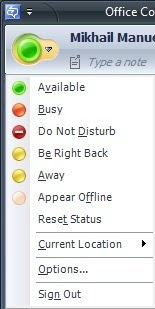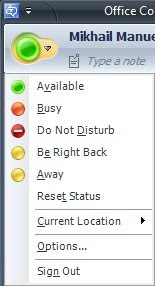I. Introduction and Overview
This post will be going to be a four part series titled Preparing Active Directory for Exchange 2010, Installing Exchange 2010 using the User Interface, Reviewing the Mailbox Server Role and Creating New User and Testing Coexistence.The testing environment is on virtualization/Hyper-V. We will learn how to install Exchange 2010 by using the user interface (UI) and understand basic server role configuration.
II. Specifications, Architecture and Prerequisites
Specifications:
In this installation we will be needing 4 virtual machines with different roles. listed below the specifications and name for us to be familiarized.
DC01 -Domain Controller, Domain Name System (DNS), certification authority (CA), with 512 megabytes (MB) memory
EX2007 - Exchange Server 2007 SP2 with 1536 MB of memory
EX2010 - WS2008 with 1536 MB of memory
Client01 - WS2008 - Vista Experience with 1024 of memory.
Network Architecture:
Also before I start with the step by step installation. I want you to be familiar with the Network Architecture and Prerequisites.

Figure 1. Network Architecture
The domain is contoso.com. It will be also a coexistence with Exchange 2007. The following prerequisite software has been installed to prepare the Exchange server and organization for Exchange 2010. Before installing Exchange, verify that your Exchange 2010 server and organization meet the current prerequisites.
Prerequisites:
Exchange 2010 prerequisites2007 Office System Converter: Microsoft Filter Pack (FilterPackx64.exe) has been installed on the Exchange server EX2-1-
Server roles and features prerequisitesThe following prerequisite command has been performed on the Exchange server EX2010:
Add-WindowsFeature NET-Framework,RSAT-ADDS,Web-Server,Web-Basic-Auth,Web-Windows-Auth,Web-Metabase,Web-Net-Ext,Web-Lgcy-Mgmt-Console,WAS-Process-Model,RSAT-Web-Server,Web-ISAPI-Ext,Web-Digest-Auth,Web-Dyn-Compression,NET-HTTP-Activation,RPC-Over-HTTP-Proxy,Desktop-Experience -Restart And the .NET TCP Port Sharing service has been set to Automatic startup.III. Installation
In this first part of installation we will prepare the Active Directory Domain Services with the schema updates needed by Microsoft Exchange Server 2010. We will then configure global Exchange objects in AD DS, create security groups in the root domain, and prepare the current domain for Exchange 2010.
Prepare the Active Directory schema for the Exchange installation:1. Insert the Exchange 2010 Media/Installer to the drive
2. An AutoPlay window will pop. Close it
3. Click
Start, and the click
Command Prompt.
4. At the command prompt, type the following and ENTER:
D:\setup /PrepareSchema5. Read the message about the agreement and license terms. Do not press any keys to allow the set up continue. The process may take 4-6 minutes.
6. Verify that the setup operation completed successfully.
This command connects to the schema master and imports Lightweight Directory Access Protocol (LDAP) Data Interchange Format (LDIF) files to update the schema with Exchange 2010-specific attributes.
Here is the screen shot of the installation.

Figure 2. Prepare Schema
Prepare the AD DS forest for the Exchange installation:
1. At the command prompt, type the following and then press ENTER:
D:\setup /PrepareAD2. Read the message about the agreement and license terms. Do not press any keys to allow the set up continue. The process may take 3-5 minutes.
3. Verify the setup operation completed successfully.
The command configures global Exchange objects in AD DS, creates security groups in the root domain, and prepares the current domain for Exchange 2o10.

Figure 3. Prepare AD
Installation notes:
Running Setup /PrepareAD also prepares the local domain for Exchange. To prepare a domain other than the local domain, run Setup /PrepareDomain:. To prepare all domains in your organization run Setup /PrepareAllDomains.
This ends the Installing Exchange Server 2010 (Part 1): Preparing Active Directory for Exchange 2010. The next part is Installing Exchange 2010 using the User Interface.
Note:
This will be my first post of a technical topic it may be lack of formatting and some information. Please do give comment or feedback. You can email me at feedback@mimanu.com


 This track covers the Microsoft Unified Communications platform and technologies, including Microsoft® Exchange Server, Microsoft® Office Communications Server, Microsoft Office LiveMeeting and Microsoft® Exchange Online. Here you can learn how you can streamline your organization’s communications, build presence aware applications, roll out an on-premise, hosted (or combination thereof) messaging and collaboration system, and much more!
This track covers the Microsoft Unified Communications platform and technologies, including Microsoft® Exchange Server, Microsoft® Office Communications Server, Microsoft Office LiveMeeting and Microsoft® Exchange Online. Here you can learn how you can streamline your organization’s communications, build presence aware applications, roll out an on-premise, hosted (or combination thereof) messaging and collaboration system, and much more!