By default, Office Communicator 2007 R2 enable users to set their presence to one of the following five states:
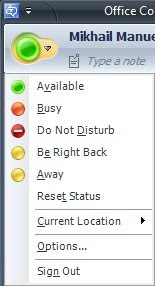 But Administrators can provide users with another option for setting their presence: Appear Offline. When a user selects this option, he or she appears to be offline. In fact, all of the user’s contacts see a presence icon indicating the user is offline.
But Administrators can provide users with another option for setting their presence: Appear Offline. When a user selects this option, he or she appears to be offline. In fact, all of the user’s contacts see a presence icon indicating the user is offline.For the users to have the option of "Appear Offline" you must create a new registry key and registry value on the computer running Office Communicator 2007 R2. For this option that I'm showing is per user or machine setting only, not a Global Setting.
Caution:
Incorrectly editing the registry may severely damage your system. Before making changes to the registry, you should back up any valued data on the computer.
Enable User to Appear Offline:
-
Log on to a computer that is running Office Communicator.
-
Click Start, and then click Run.
-
In the Run dialog box, type regedit, and then press ENTER.
-
In Registry Editor, expand HKEY_LOCAL_MACHINE, expand Software, expand Policies, expand Microsoft, click Communicator.
-
Right-click the Communicator registry key, point to New, and then click DWORD (32-bit) Value.
-
After the new value is created, type EnableAppearOffline to rename the value.
-
Double-click the new EnableAppearOffline registry value.
-
In the Edit DWORD (32-bit) Value dialog box, type 1 in the Value data box, and then click OK.
 Registry Setting Sample
Registry Setting Sample - After making above change, exit from Office Communicator (from system tray) and relaunch it.
-
After signing back to Office Communicator you should able to see "Appear Offline" on the option of the Office Communicator.

Update:
Enabling User to Appear Offline on Microsoft Lync 2010
For questions email me: mikhail@mimanu.com
Thanks for the help. It worked fine.
ReplyDeleteHi Mikhail, thanks for the instructions. Everything is working fine. You are wonderful! Thanks again!
ReplyDeleteIt was wondering if I could use this write-up on my other website, I will link it back to your website though.Great Thanks. office.com/setup
ReplyDeleteHello, I have browsed most of your posts. This post is probably where I got the most useful information for my research. Thanks for posting, maybe we can see more on this. Are you aware of any other websites on this subject. click here to find out more
ReplyDeleteThanks for sharing the post.. parents are worlds best person in each lives of individual..they need or must succeed to sustain needs of the family. www.office.com/setup
ReplyDelete